You can change the used erasing methods from the Erasing Preferences window. You can access this window through all user interfaces and the defined settings are common for all applications using the Eraser library.
The preferences dialog box is divided into two pages allowing you to use separate settings for erasing files and folders, and unused disk space.
| On the first page you may choose one of the three built-in overwriting methods or one of your own, custom methods, to be used when overwriting files and folders. The default is to use the 35-pass Gutmann method.
|
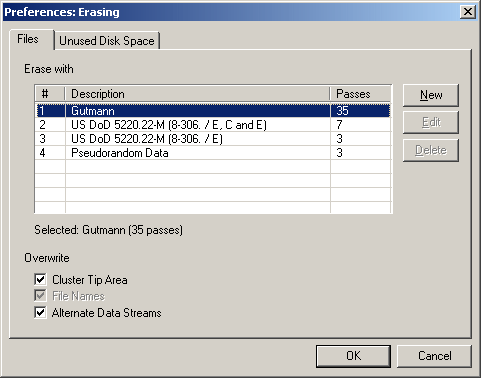
|
|
|
| The first two built-in methods have a fixed amount of overwriting passes, but if you choose to overwrite only with pseudorandom data, you may set the number of passes, 65535 being the maximum, by pushing the "Edit" button. The number of passes for the pseudorandom data method can be set separately for both erasing files and unused disk space.
|
|
|
| If you want to create a new custom overwriting method, press the "New" button. You can edit the properties of the new method using the Custom Method Editor window - you can open this window later by pressing the "Edit" button. To delete a custom method from the list, press "Delete".
|
|
|
| On the bottom of the window you can choose which parts of files will be overwritten in addition to the actual content. By default, all options are enabled.
|
|
|
| If you select "Cluster Tip Area", the unused space at the end of the last cluster allocated for the file will be erased.
|
|
|
| If you select "File Names", the name of the file will be overwritten. This option cannot be deselected on Windows NT/2000 where file names will be overwriting always when erasing files.
|
|
|
| If you select "Alternate Data Streams", Eraser will also find and overwrite possible unnamed data streams associated with the file. This option is available only on Windows NT/2000, alternate data streams are supported only on NTFS file system.
|
|
|
|
|
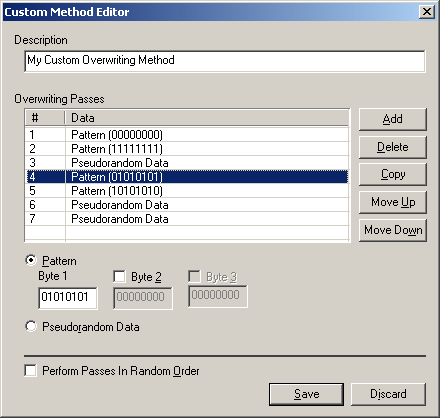
|
|
|
| Write a short description of your method to the "Description" field. This text will be displayed on the method list.
|
|
|
| To add new overwriting pass to the list, press "Add". To remove the selected pass, press "Delete". To create a duplicate of the selected pass, press "Copy". You can move the selected pass up and down the list using the "Move up" and "Move down" buttons.
|
|
|
| An overwriting pass contains maximum of three adjacent bytes (enter binary representation to the byte fields), or pseudorandom data. As you edit the pass data, the list constantly updates showing you the pattern that will be written to the disk.
|
|
|
| If you select "Perform passes in random order", Eraser will shuffle the passes using cryptographically strong random numbers before overwriting - otherwise the passes are written in the order they appear on the list.
|
|
|
| To save the method, press "Save". To discard the changes you made, press "Discard". Please notice that the changes you made will be final only after you dismiss the preferences window by pressing "OK". Pressing "Cancel" will not save the changes.
|
|
|
| The custom method now appears on both pages of the preferences window - it can be used for overwriting files and unused disk space.
|
| On the second page you may set the preferences for overwriting unused disk space. The default setting is to use one pass of pseudorandom data for overwriting, which was chosen speed in mind. You should increase the number of passes or choose another method if you need better security.
|
|
|
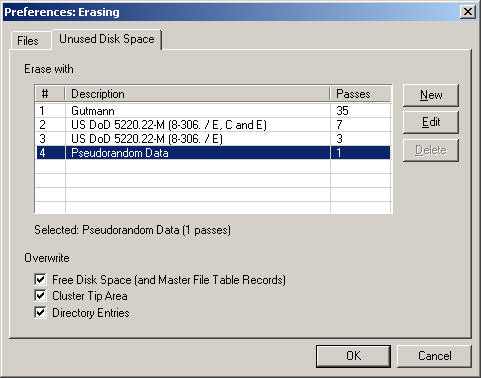
|
|
|
| Detailed descriptions of the overwriting methods and the reason why one should include the cluster tip area when erasing unused disk space can be found from the Advanced Topics. You may want to learn more about the available methods before using a setting other than the default.
|
|
|
| On the bottom of the window you can choose which parts of the unused disk space will be overwritten. By default, all options are enabled.
|
|
|
| If you select "Free Disk Space", all available, or free, disk space will be overwritten. On Windows NT and 2000, the unused space on the Master File Table records will be cleared as well.
|
|
|
| If you select "Cluster Tip Area", the cluster tips of each file on the drive will be erased. You should not use this option for drives compressed with external software - cluster tip area of compressed NTFS drives can be erased.
|
|
|
| If you select "Directory Entries", names of all previously deleted files will be cleared from the file system table.
|
| [
|